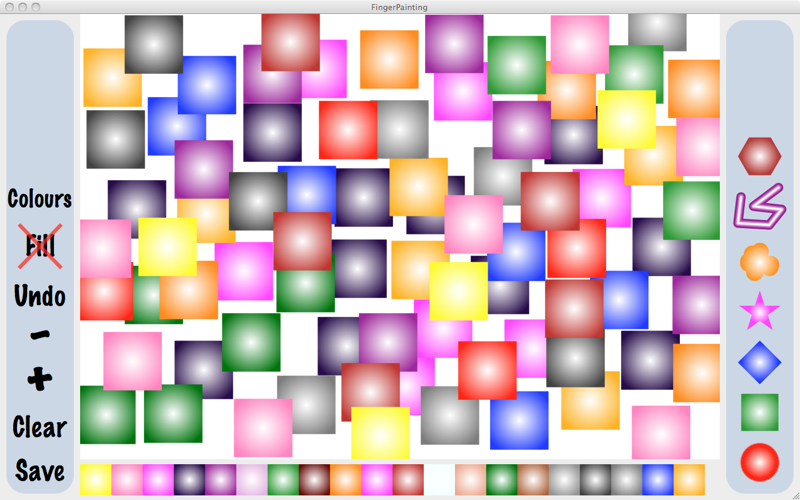Finger Painting - doodle with shapes
Finger painting is fun, just ask any 2 year old. But the mess, the mess. Now let your child loose on this App and theres no mess. Quick and easy to use. You can draw complicated pictures or just splodges. There are plenty of colours to choose from, 6 different shapes and two fill styles. You can save the pictures drawn.
New to v1.2: You can now load an image to be the background to the drawing. Loading an image clears the current image. Until something is drawn on the image you can resize the window which will resize the loaded image.
On the left of the screen is the command menu, on the right is the shapes menu and below are the most recently used colours. Just select what you want to do and draw in the central white area.
Shapes menu: Choose what shape to draw with. The shape are drawn using the currently selected colour and at the current size.
Command menu: You can Save the current painting, clear the painting (like starting a new piece of paper), increase and decrease the size of the shapes, undo what has just be drawn, select the type of fill for the shapes and select to see all available colours.
Save: Saves the current painting. A dialog is shown where you choose the name of the painting and where to save it.
Clear: Clears the whole screen. It is just like starting a new piece of paper. You are warned that the current painting will be lost if you clear the painting.
Plus and Minus: These change the size of the shape that is to be drawn. Plus increases the size, minus decreases the size.
Undo: If you make a mistake then just select undo until you get back to what you wanted.
Fill and Fill crossed out: When the word Fill is not crossed out then the shapes are drawn using just the selected colour. When the word is crossed out then the shapes are all drawn using a gradient fill that has white at its center. If the Shapes menu is showing then the shapes are drawn in the current fill style.
Colour: Select this and another dialog is shown. This shows you all the available colours to paint with. Select the colour you want by clicking on it. The dialog disappears. The next shape to be drawn will be drawn using this colour.
Recently Used Colours: As you select colours to draw with a set of squares appear at the bottom of the window. Each square is coloured with the colour just selected. The latest colour to be selected is shown on the left, the oldest is shown on the right and all the other are inbetween. Rather than selecting a colour using the Colour Picker Dialog you can select it from this ribbon of colours if it is shown. In this way you can have a selection of colours to choose from and quickly select them without using the dialog.